- October 5, 2025
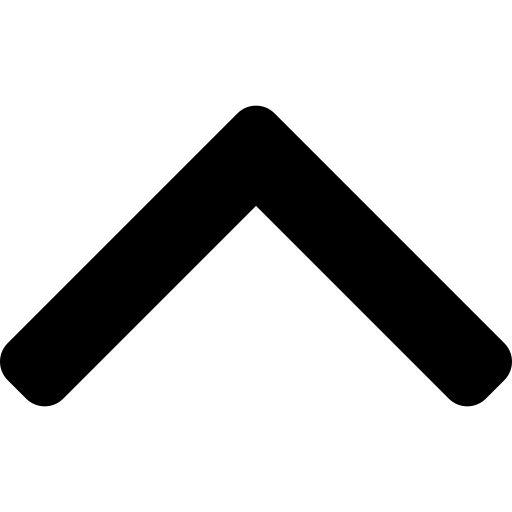
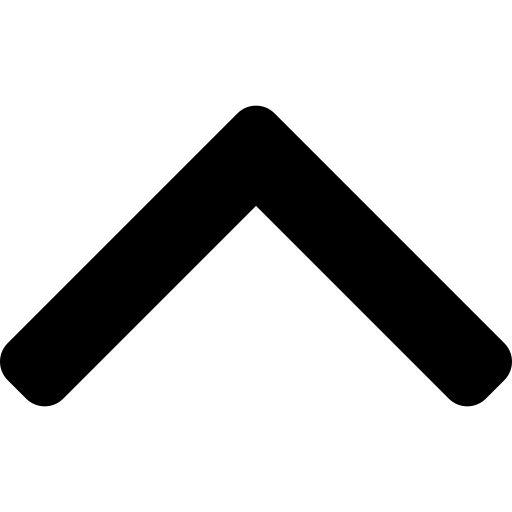
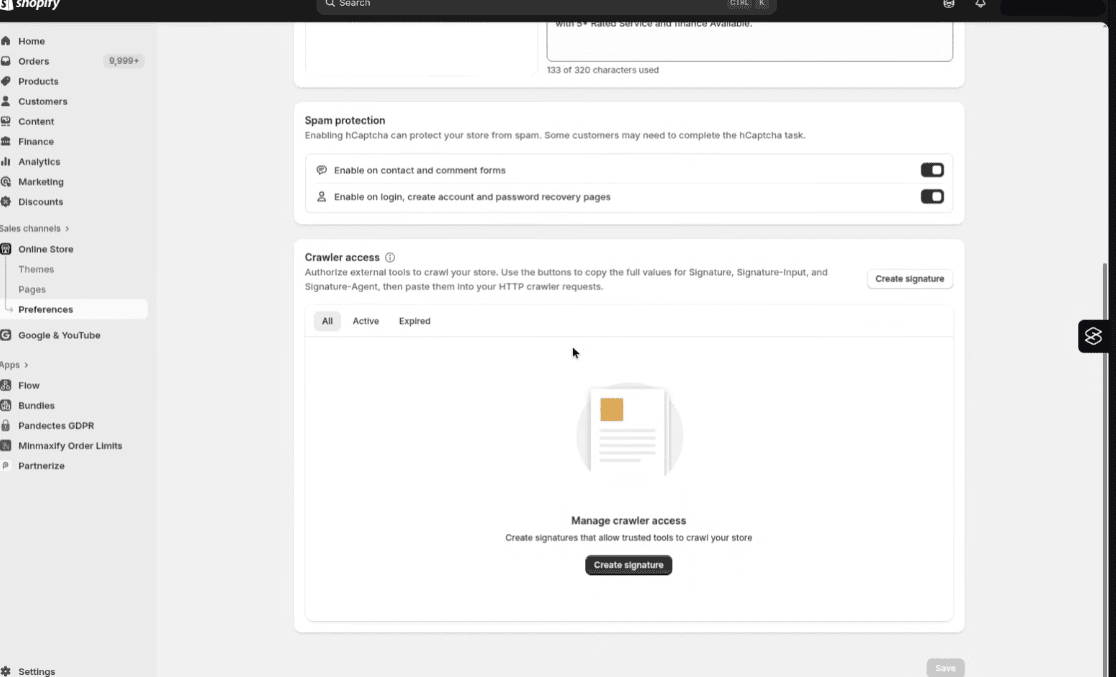
If you’ve ever tried crawling a Shopify site at scale, you’ll know how quickly those dreaded 429 Too Many Requests errors can derail your audit. For years, it has been one of the most common frustrations for SEOs working with Shopify stores, and this issue has been worsening in recent months. Good news, though. Shopify has now rolled out a feature called Web Bot Auth that allows you to securely authorise crawlers such as Screaming Frog, Sitebulb, JetOctopus, or OnCrawl. Once set up correctly, it puts a stop to the 429s and lets you fly through audits without wasting hours rerunning failed crawls.
I’ve recently configured this for multiple Shopify stores, and I have estimated that it will save us easily 10 hours a month. Below, I’ll walk you through exactly how it works and how to set it up step by step in Screaming Frog and Sitebulb.
Shopify introduced Web Bot Auth to give merchants more control over automated tools accessing their sites. It works by generating HTTP message signatures that you then add as headers in your crawler. Shopify checks these headers to verify your requests are authorised, and in return, you don’t get blocked or throttled.
Key features worth knowing
This mechanism is designed specifically for accessibility testing, SEO audits, automated scripts, and data analysis. In short, it’s built for us.
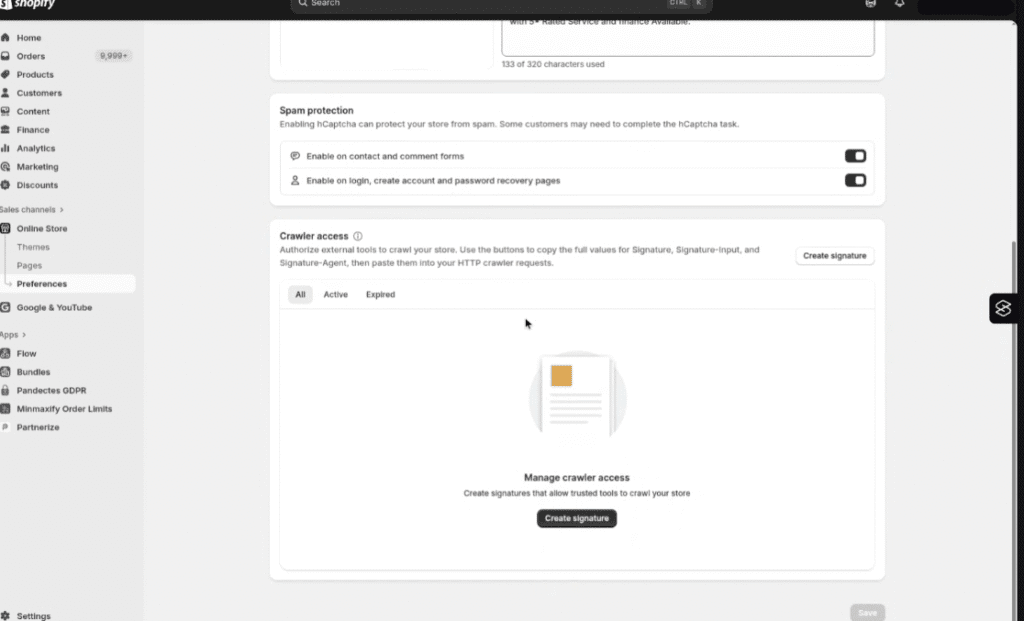
Now head into Screaming Frog and paste those headers in.
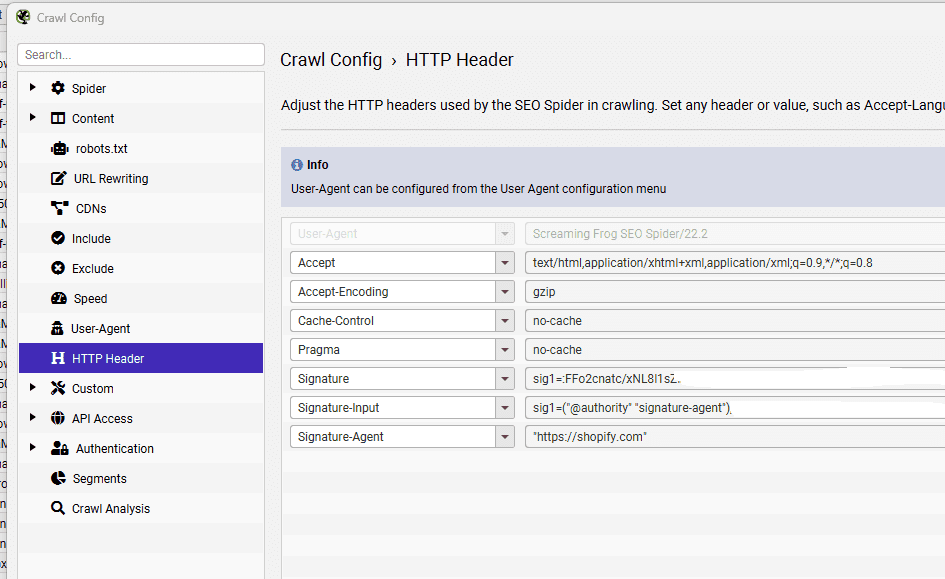
Save this configuration and run your crawl. You’ll see the difference immediately – no more stalling out after a few hundred pages.
Sitebulb supports custom headers, too. You just need to add them when setting up your project.
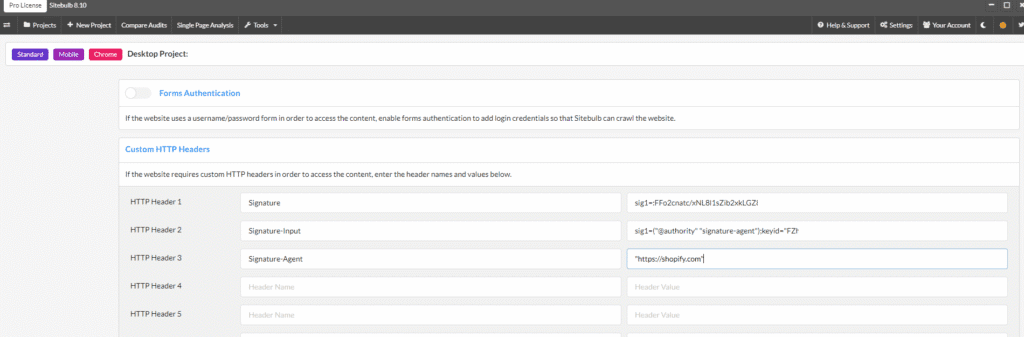
This small feature makes a huge difference if you regularly crawl Shopify stores. Instead of burning hours restarting failed crawls or working with incomplete exports, you can run clean, reliable audits every time.
In our experience, Web Bot Auth has turned Shopify crawling from a constant headache into a smooth, predictable process. If you’re hitting 429 errors, get this set up and thank yourself later.
Comments: