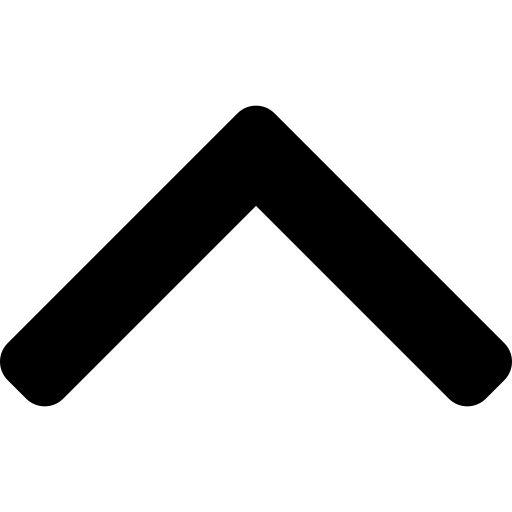Visual Flowchart Builder
Create professional flowcharts, process diagrams, and decision trees with our intuitive drag-and-drop builder. Customize every aspect from shapes to gradients.
Professional Diagrams Made Easy: Build complex flowcharts visually with customizable shapes, colors, fonts, and connectors. Export to PNG, SVG, or save as JSON.
Flowchart Elements
Basic Shapes
Special Elements
Quick Icons
Quick Templates:
Select a shape to edit properties
How to Use the Flowchart Builder
Create professional flowcharts and diagrams with our visual builder. Perfect for process documentation, decision trees, workflow diagrams, and organizational charts.
Quick Start Guide
- Add shapes by dragging from the left palette onto the canvas
- Connect shapes by clicking the connect mode button and linking shapes
- Customize appearance using the style panel on the right
- Add text and icons through the properties panel
- Export your diagram as PNG, SVG, or save as JSON
Shape Types & Uses
📦 Process (Rectangle)
Standard process step or action in your workflow
🔶 Decision (Diamond)
Decision points with Yes/No or multiple outcomes
⭕ Connector (Circle)
Connection points between different sections
📄 Document
Documents, reports, or files in the process
💾 Database
Data storage, databases, or repositories
▱ Input/Output (Parallelogram)
Data input or output operations
Advanced Features
- Gradient Backgrounds: Create stunning visual effects with gradient fills
- Custom Fonts: Choose from multiple font families and sizes
- Icons & Emojis: Add visual elements to enhance clarity
- Snap to Grid: Perfect alignment with automatic grid snapping
- Templates: Start quickly with pre-built diagram templates
- Undo/Redo: Full history support for easy corrections
- Multi-format Export: PNG for images, SVG for scalable graphics
- Save & Load: Continue working on diagrams later